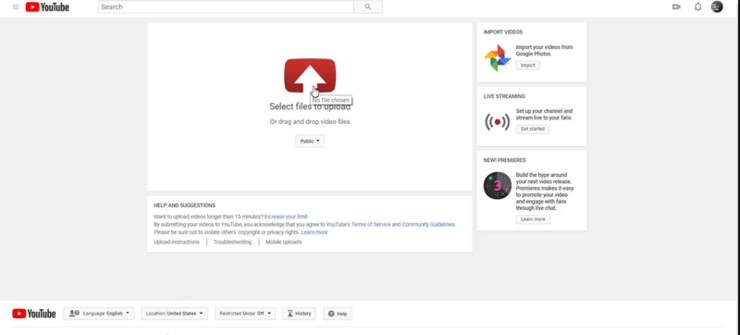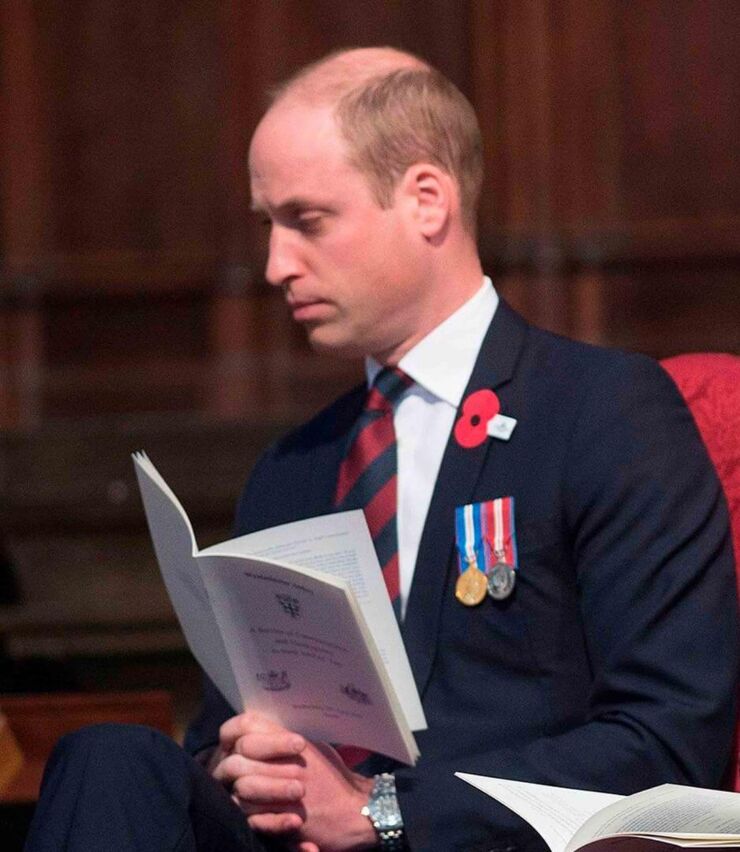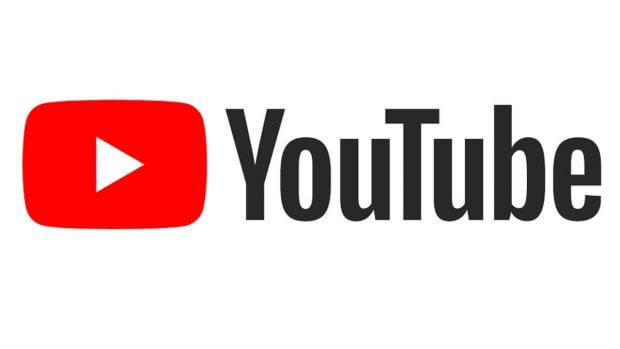

What is YouTube, or how the platform starts to function?
I want to tell you about an interesting fact related to YouTube. This page had a completely different profile. This was nothing more than a dating site, where you could take videos, talk about yourself and your desired second half. However, the site did not approve, as they say, people avoided uploading similar videos on the social network. After that the creators of YouTube gave permission, the user could upload a video of any content, as we guess it was the most correct decision, which made YouTube on a top list of social networks. In this video site, we will meet different categories of videos that we can watch, share and remember. It is also free to express your opinion on a particular video by approving / disapproving it and leaving a comment.
Nowadays, it is difficult to meet a company that does not use a YouTube channel. If you own a start-up business and you are not yet on YouTube, then you are advised not to waste time and register your account. You can add video content that you want to share with your subscribers. From the article you will learn how to create and manage your account.
To get started, you need to have a Google Account, sign up for Gmail Company, which you link to your YouTube business channel. My advice would be not to link your own Gmail to the organization's channel. Creating a new account is often the best option as you will not have to worry about security issues related to your personal Gmail. You may also need to share account data with your colleagues in the future.
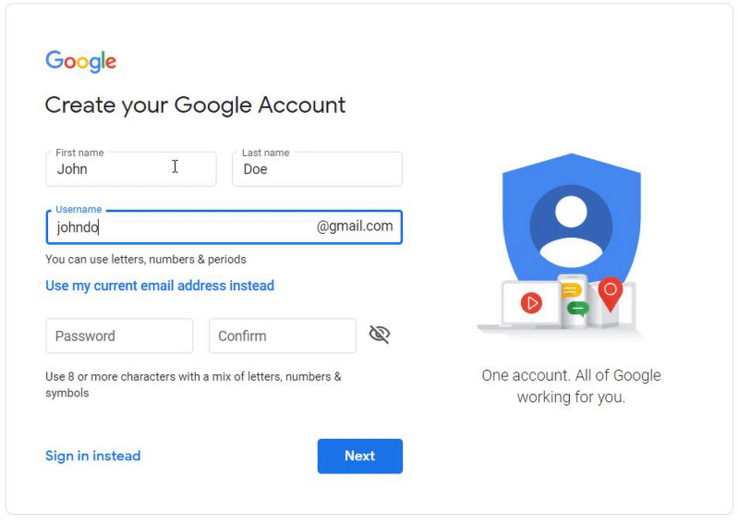
After creating your Google Account, go to the YouTube homepage. To start activity on your channel, click on the avatar icon in the upper right corner of the screen. From the drop-down options, click the "My Channel" button.
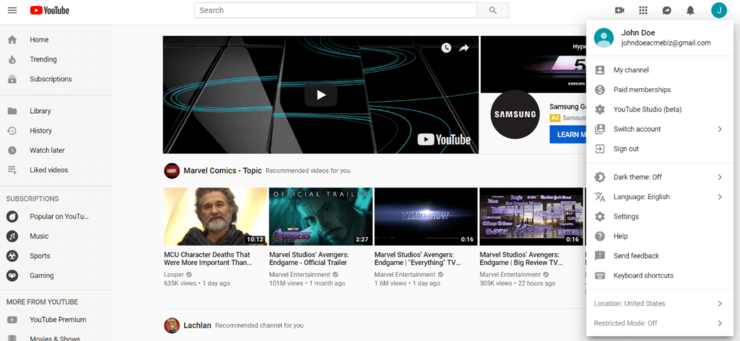
Then a field will appear on your screen asking you to enter your first and last name. Remember, YouTube allows you to use a business or product name for your channel.
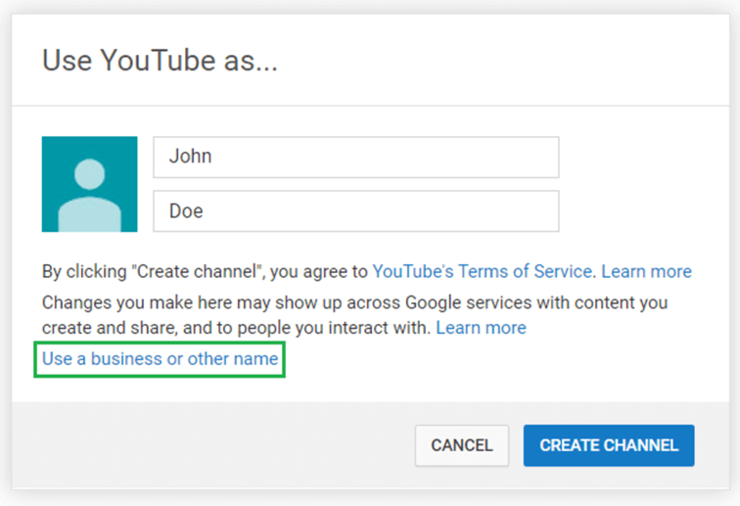
Click "Use Business or Other Name" which will take you to a screen where you can enter your brand name. The name you choose will be what is linked to your YouTube brand account.
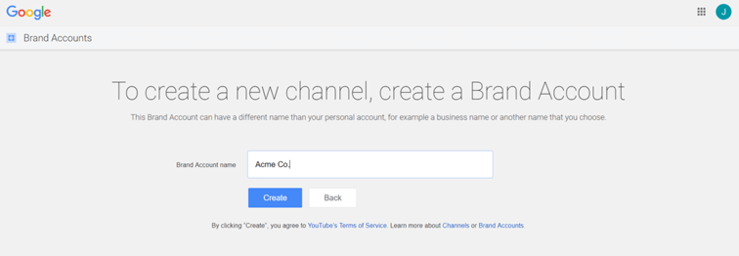
Here you go! Your business account has been created on YouTube.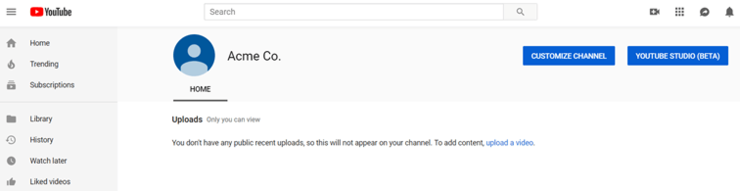
It's very simple, is not it?
Now that you know how to create a YouTube business account, it’s high time to activate your channel. Below are steps to refine your channel to get the attention of viewers and search engines.
Fill in your YouTube Business Account Details:
There are many things that can be done on this YouTube channel, the following information is some of the mandatory work of brands, i.e. what you should definitely do.
Click on the link "customize channel". A screen will appear indicating what is needed to make your channel more complete.
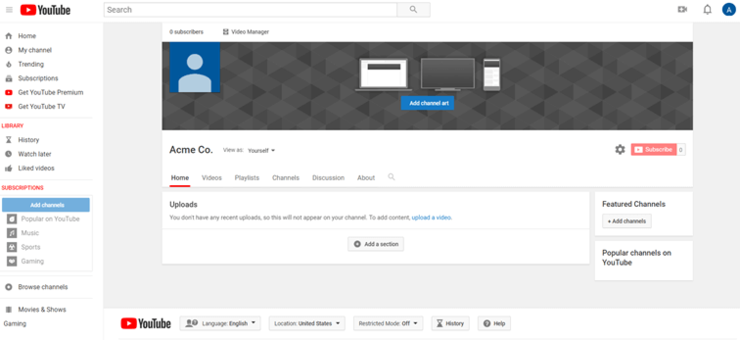
Like other social networks, you need to upload the organization's logo on YouTube, background wallpaper and add a little information about the business.
Here I can share the settings of the YouTube channel images, which will help you to fit easily the desired photo to your channel:
• Channel Icon: 800 × 800 pixels recommended, screens 98 × 98 pixels
• Channel banner: 2560 × 1440 pixels, mobile and Internet safe area (without text and logo cutout) is 1546 x 423 pixels.
canva.com.png
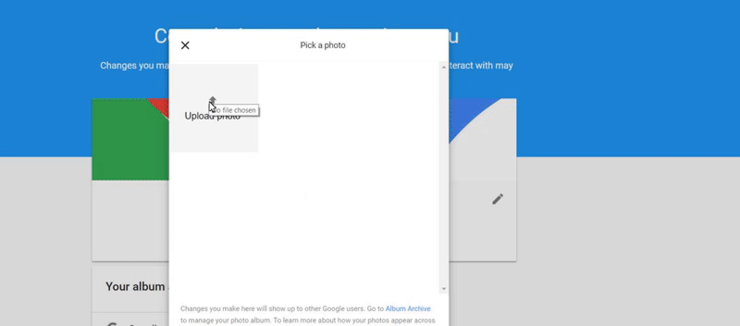
Since these dimensions are relatively large, you should use high resolution images. You can use Canva.com to process the visuals, because you can create such images in a few minutes due to the templates for YouTube channels.
Let’s start with our channel icon. When you first plan to change your icon, you will be presented with the following request.
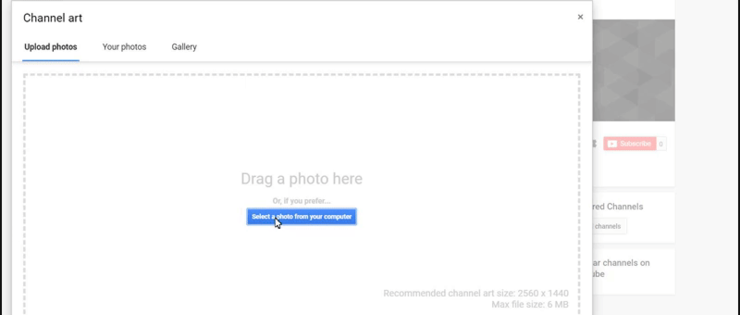
As you upload your creations, YouTube offers a way to preview and crop to make sure everything is in order. It may take some time to fix this, but doing so will ensure the professional appearance of your account.
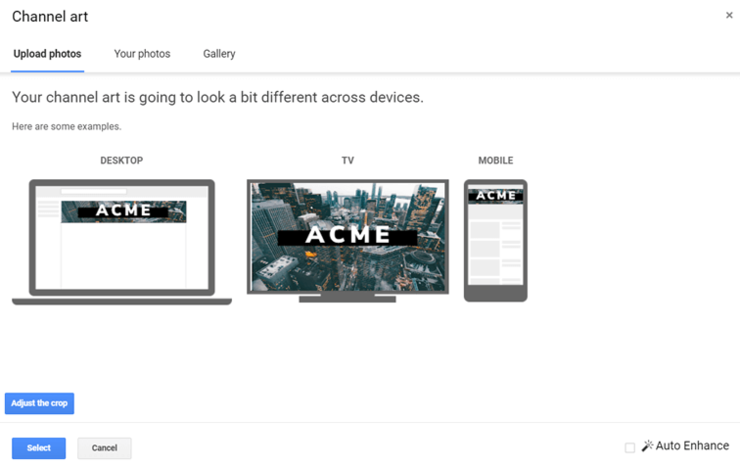
Going to this stage allows you to see the final result! How your data will appear on different devices.
Your YouTube channel is not yet 100% complete, now is the time to fill in a few key details.
Channel Description:
Your "about" section represent an important issue on how to create a YouTube channel that actually attracts followers.
According to Youtube rules, the description of the channel should not exceed 1000 characters. However, most users will only see the first 200 characters. The rest will only be available when they open the tab marking your channel. Therefore, try to place the main meaning and intrigue in the first 200 characters. From this it will make your channel more interested, just by searching.
Keep in mind that keywords need to be included in attractive descriptions in order to be able to optimize your channel for search engines and get higher search engine rankings. This will make it easier for potential YouTube subscribers to find you and allow you to reach a wider audience. Ultimately, this is beneficial if you want to achieve channel growth and become your brand through successful YouTube marketing.
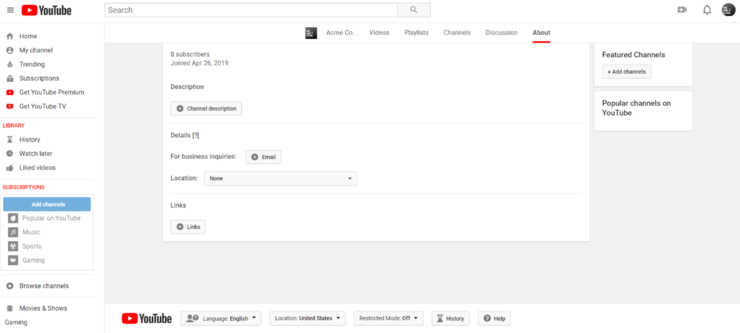
You can also link your social media addresses to your YouTube channel, which will make it easier for customers to find interesting information about your company. YouTube allows you to add up to five links and customize the hyperlink text to 30 characters.
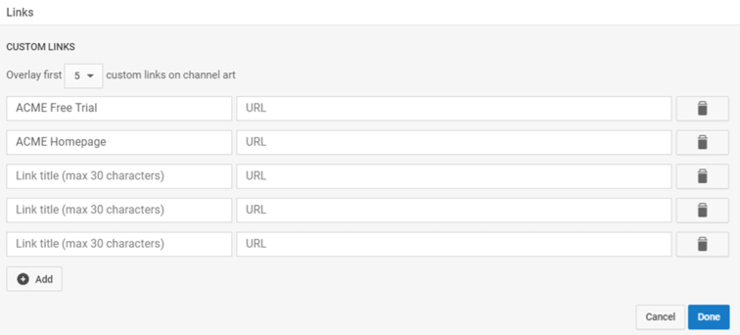
After filling in the description, the final result looks like this:
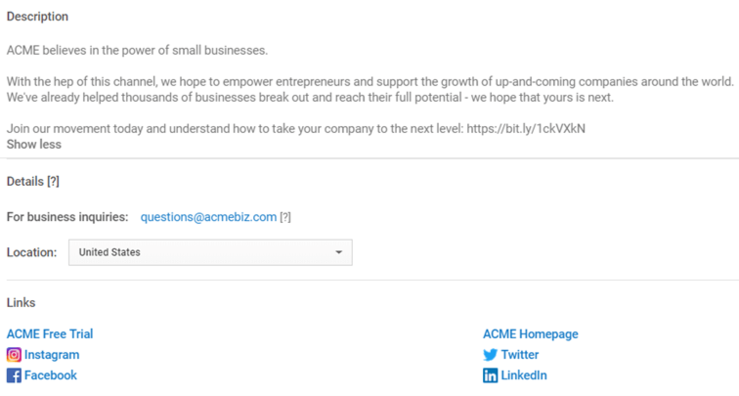
As an added bonus, YouTube adds social links from your site to your channel banner to make them even more accessible to viewers.
Distinctive channels and activity:
Like any other social network, YouTube represents the community. You need to show yourself as an active part of the community, which means watching other channels and approving other videos.
Engaging your favorite channels, liking / commenting on their videos is a great way to show respect for your YouTube friends / competitors. This is also a smart strategy, if you do not plan to upload videos often your channel will be active with similar engagement.
Make sure subscriptions and video views are set publicly in your channel settings so that viewers will be able to view them.
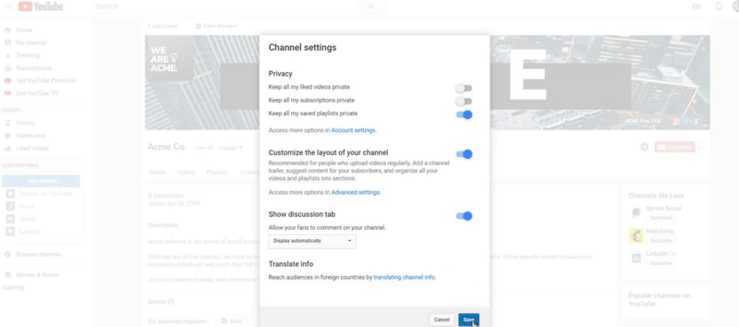
Now that your profile is created, you can upload and publish your first video. What form of communication should you have with your subscribers and what type of video content should you upload to your YouTube channel read more about it? An expert from BPN Georgia will speak more about that topic. Join us and learn more!